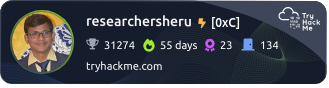🎮 Wargames → OverTheWire Bandit Series (Level0-1)
In the field of information security, theory alone isn’t enough — without hands-on practice, your knowledge has little real value.
This raises an important question: how should I go about practicing effectively? I understand the need for a dedicated lab environment, which is why I previously set up VMware on my system.
VMware allows me to simulate Capture The Flag (CTF) challenges locally and experiment with various hacking tools on isolated guest machines.
However, today I discovered an even more accessible option: online wargames. These platforms offer hands-on practice in a more guided and interactive manner, making the learning process faster and more effective compared to reading books.
One such platform is OverTheWire, which offers a variety of wargame series such as Bandit, Natas, Leviathan, Krypton, and more. Each wargame is structured in levels — to advance, you must retrieve the password for the next level by applying different hacking tools and techniques.
Today, I’m starting with the Bandit Series, which is recommended for beginners.
About Bandit
The Bandit series contains a total of 33 levels. To play, I need to connect to the server using SSH:
- Host:
bandit.labs.overthewire.org - Port:
2220 - Level 0 Login:
- Username:
bandit0 - Password:
bandit0
- Username:
At each level, the goal is to find the password for the next user (e.g., bandit1, bandit2, and so on) by exploring the system, reading files, and using Linux command-line tools. This process continues until the final level is reached.
Before You Begin: A Quick Overview of SSH
Before we dive into the Bandit series, it’s crucial to understand SSH (Secure Shell) — the primary method used to connect to each level.
SSH is a cryptographic network protocol that enables secure communication between two remote devices. With SSH, you can remotely log in to servers, securely transfer files, execute commands on remote machines, and even set up encrypted tunnels through port forwarding.
To connect to the Bandit server as bandit0, you can use:
ssh bandit0@bandit.labs.overthewire.org
If the account is password-protected, you’ll be prompted to enter it.
SSH also supports key-based authentication. You can use the -i option to specify a private key file:
ssh bandit0@bandit.labs.overthewire.org -i bandit0-key-file
For more details and options, refer to the SSH manual page:
man ssh
Let’s begin the game. First, I attempt to log in to Level 0 using the following command:
ssh bandit0@bandit.labs.overthewire.org -p 2220
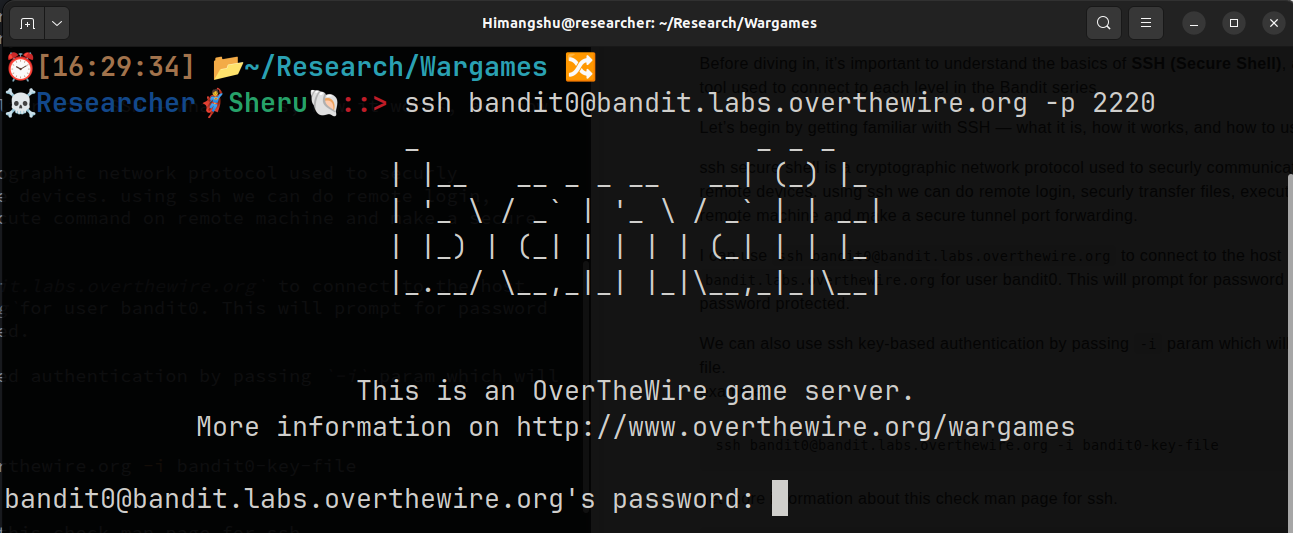
This command prompts for a password, which is already known. I’ll enter bandit0 and hit Enter.
Login successful!
Since all levels in the Bandit series use the same host and port, I’ll configure this in my SSH config file to save time. Additionally, I’ll define a variable named BANDIT for bandit.labs.overthewire.org. This way, I won’t have to type the full details every time — making the process faster and more convenient.
Let’s start by creating or editing the SSH config file located at ~/.ssh/config. Below is my updated configuration for this setup

Also adding the following line to the ~/.bashrc file.

Now I have to load the latest .bashrc file changes into current shell using source ~/.bashrc
I can use ssh bandit@$BANDIT in place of ssh bandit0@bandit.labs.overthewire.org -p 2220 and this should work perfectly.
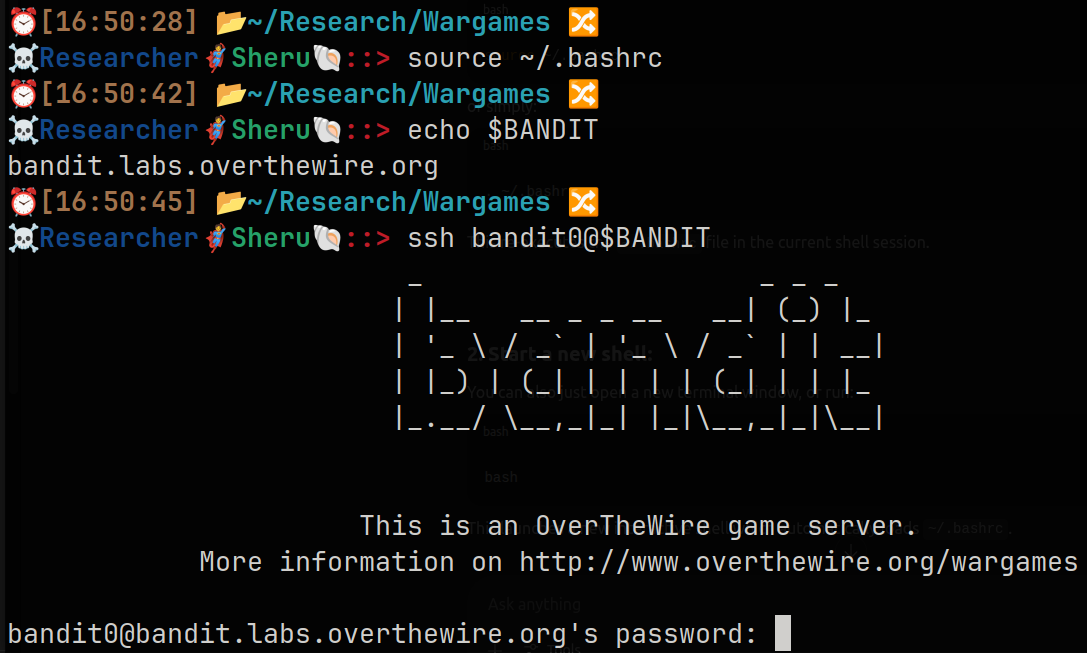
Working fine. typing password bandit0 and successfully loged in with a welcome and guided message.
My next challenge is to find the password for Level 1. According to the Bandit Level 0 → Level 1 instructions, there is a file named ****readme**** located in the home directory. This file contains the password needed to access the next level.
Let’s list the files in the home directory using the ls command. This will display the contents of the current directory, where we should find the readme file containing the password for the next level.

We can see that the readme file exists. Let’s try to read its contents using the cat command. This will display the password for Level 1 on the terminal.
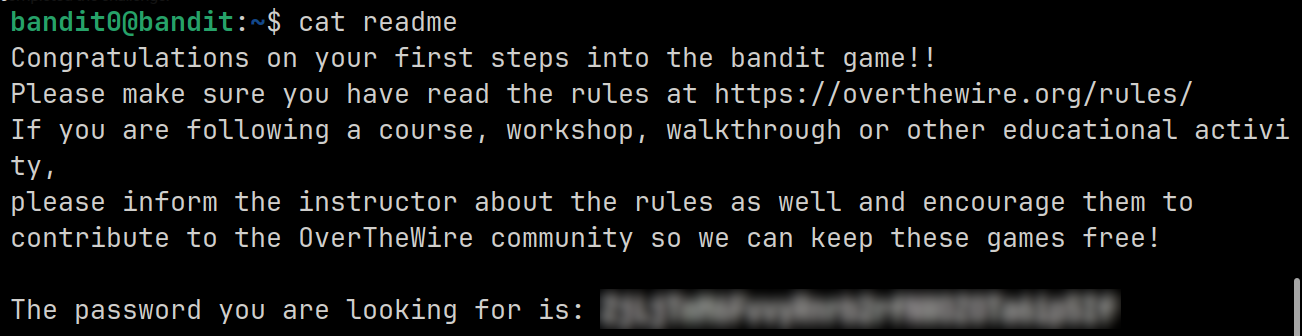
We have successfully retrieved the password for the bandit1 user.
🧠 What We Learned in This Level
- How to configure and use
sshfor remote login - How to list files in a directory using the
lscommand - How to read the contents of a file using the
catcommand
Next Blog, I’ll continue to the Bandit series wargame.
Happy hacking!