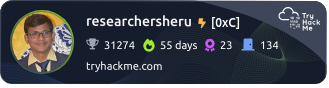📁 Searching for Files in the Linux Terminal
Just like we rely on Google to search the web, we often need similar tools to locate files within our own system — especially when we forget where they’re stored. On Linux, where everything is treated as a file (even devices and processes), having effective file search tools is crucial.
In this guide, we’ll explore three essential commands that make file searching efficient on any Linux-based system: which, locate, and find.
🔍 which – Locate Executable Paths
The which command identifies the full path of the executable file that will run when a command is entered. It looks through the directories listed in your $PATH environment variable and returns the first matching executable.
🧪 Example
To find the full path of the ls command:
which ls
This will output something like:
/bin/ls
This means when you type ls, the system actually runs /bin/ls.
🔁 Finding All Executables
To list all instances of a command in your system’s $PATH, use the -a flag:
which -a ls
This might return:
/bin/ls
/usr/bin/ls
The system chooses the first path listed in $PATH. To view the current search order:
echo $PATH
Directories listed earlier in $PATH take priority, so /bin/ls is used before /usr/bin/ls if /bin appears first.
📚 locate – Fast File Search Using a Database
The locate command quickly finds files by searching a prebuilt index (database) of all file paths on the system. Since it doesn’t scan in real time, it’s much faster than find for basic lookups.
⚙️ How It Works
Instead of scanning the entire filesystem, locate queries a cached database (updated via the updatedb command, often run automatically by cron).
To search for a file:
locate passwd
This might return results like:
/etc/passwd
/var/backups/passwd.bak
🔁 Update the Database
If you’ve recently added or removed files, refresh the database manually:
sudo updatedb
🔧 Note: On some systems, you may need to install
mlocate:
sudo apt install mlocate
🔎 Case-Insensitive Search
Combine locate with grep for case-insensitive filtering:
locate passwd | grep -i root
📄 Practical Example
Let’s say you downloaded a PDF and forgot its location. Just run:
locate *.pdf
And get a list of all .pdf files instantly.
🧠 find – Advanced Real-Time Search
The find command performs a live scan of the filesystem and supports a wide variety of filters and actions, making it one of the most powerful search utilities available.
📌 Basic Syntax
find <path> <options> <expression>
<path>: Directory to start the search (/,.for current dir).<options>: Search conditions (e.g.-name,-size,-type).
🔍 Common Examples
🔠 Search by Name
find / -name passwd
Case-insensitive:
find / -iname passwd
📁 Search by File Type
Only directories:
find / -type d -name config
Only regular files:
find / -type f -name filename.txt
🧱 Search by Size
Files larger than 100MB:
find / -type f -size +100M
Files smaller than 10KB:
find / -type f -size -10k
⚙️ Run Commands on Results
Delete all .tmp files in /tmp:
find /tmp -type f -name "*.tmp" -exec rm {} \;
List details for all files in the current directory:
find . -type f -exec ls -l {} \;
🚫 Exclude Directories
Search from root but skip /proc:
find / -path /proc -prune -o -name passwd -print
🕒 Search by Time
Modified within last 7 days:
find / -type f -mtime -7
Accessed within last 24 hours:
find / -type f -atime -1
✅ Final Thoughts
Each tool has its strengths:
- Use
whichto identify which version of a command is being run. - Use
locatefor lightning-fast searches from an indexed database. - Use
findwhen you need powerful, flexible, and real-time results.
Mastering these commands will significantly improve your efficiency when navigating or troubleshooting a Linux system.
Happy searching! 🐧